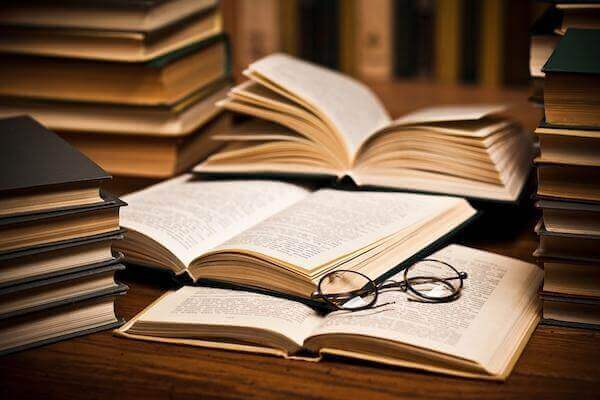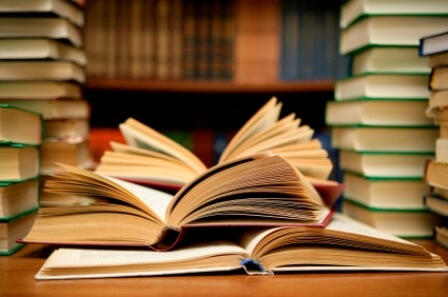How to build vocabulary in a foreign language with Google Translate
Building vocabulary is essential in learning a foreign language. Google Translate offers a great tool called Phrasebook to help you build your vocabulary. Like most of their end-user products, Google Translate and Phrasebook are free. All you need is a Google account and a lot of hard work.
Google Phrasebook appears as a blank box, you have to fill in the words and phrases you want to learn. Depending on the language, a basic vocabulary consists of at least a thousand words. Let's see how to use this tool and analyze its strengths and weaknesses.
+ You may be interested in the service Movie Translation – Video Clip – Subtitles
When you open Google Translate, you will see a red sign in button in the upper right corner. You don't need to sign in to use it, but the contacts ask you to sign in. If you don't have a Google account yet, you can create one by clicking the red sign up button in the upper right corner of the page.
Once you're signed in, set the word and to the language from the drop-down buttons at the top of the translated text box. Google Translate does a good job translating common words. Instant translation is enabled by default. All you have to do is type the word in the text box. The translation is displayed in the text box on the right hand side. If a word has multiple translations, Google displays them below the translated text box and grouped into word classes, like verbs, nouns, and adjectives.
How to add translations to your Phrasebook
If you are satisfied with the translation and want to save it to your contacts, you must click on the star in the lower left corner of the translated text box. If multiple translations are shown below, you can also save any of them in your contacts. You can then add it to the list by starring. From there you can add multiple translations of the same word or phrase in your contacts.
You can hear the pronunciation of the word by clicking the speaker sign in the lower right corner of the translated text box. At the time of writing this article, pronunciation gives an idea, but it is not always accurate. Therefore, it is not advisable to rely solely on Google.
+ Click to see more article suggestions for you: Immediate Notarized Translation In Hanoi
Store your treasure of knowledge
One benefit of Google Translate is that it allows you to import your own translations. This is especially useful, if you are not satisfied with the suggested translation and want to save another one in your contacts. To do that, click on the word or phrase in the translate text box, enter your own translation in the dialog box, and click the use button. The selected translation will be replaced with your own, you can star it to save it to your contacts. That way you can build up your vocabulary by saving words and phrases from different sources. Once mastered you can search your contacts with the search box above it.
Top 5 basic steps to help you store and learn quickly:
• Listen to the pronunciation of words and phrases.
• Filter your phrases by language pairs.
• Sort them by date added or alphabetically.
• Delete any translations by selecting their check boxes and clicking the trash can.
• Edit them by clicking on a line.
That will make your translations show up in text boxes, where you can edit them and save them in your contacts.
See more articles share translation experience self-taught translation do translation company Idichthuat compilation. At the same time you can also refer to Specialized Translation Dictionary
List Some Common Risks In Translation
Top 05 Top Questions In Translation Services
Is It Worth It To Pay A Translation Company

Nguyen Trung Khang - Talented interpreter and translator, passionate about translation
Nguyen Trung Khang is a talented interpreter and translator, with many years of experience in the field of translation and linguistics. He graduated from Ho Chi Minh City University of Education, majoring in Linguistics in 2015.
After graduating, Mr. Khang participated in a professional interpretation and interpretation training course at the University of Foreign Languages - Hanoi National University. He achieved a high-level certificate in interpreting and interpreting, and was also awarded a master's degree in linguistics.