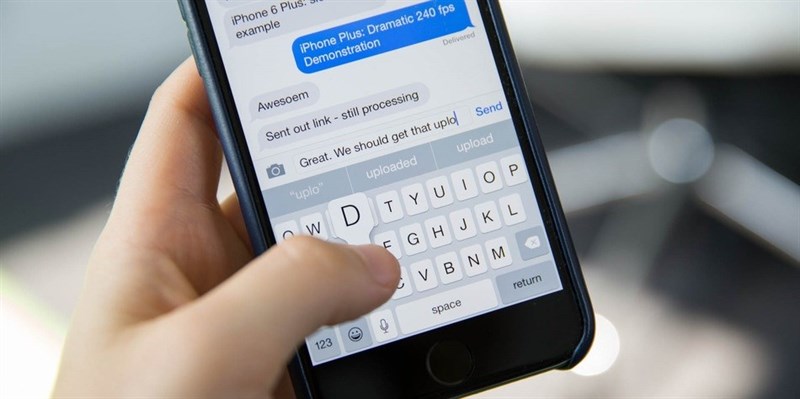Many smartphone users are still confused or have very little knowledge on how to implement multilingual messaging on their phones. However, a smartphone can help people stay connected with their office, family, friends and colleagues. A smartphone works almost like a personal computer, so people can easily adapt to the system when typing text messages, since the keyboard layout is the same. Most mobile phones use English by default, although the language can be changed, depending on user preference.
Android and Apple phones typically have at least 30 pre-installed languages in them, so it's just a matter of changing the operating language if the person speaks or uses another primary language. In addition to the languages used in Western countries, most smartphone manufacturers today also pre-install Asian languages. Pre-installed languages vary depending on phone manufacturer and model, but English and some European languages are always included.
If the owner isn't a tech geek or at least isn't interested in knowing a lot of the phone's features, they don't bother with the other features. Many users would have been satisfied if their current smartphone could send and receive text messages as well as make and receive calls. Moreover, they can connect to the Internet, watch videos and play games smoothly, take and store pictures and videos, and use their phone as a smaller version of a laptop. However, people using languages other than the default wonder how they can send multilingual text messages and use accented letters and rare special symbols if the keyboard is English. .
Note: Top 5 Translating Apps by Phone
Multilingual Messaging In Supported Languages
Since smartphones can support about 30 languages, multilingual messaging is possible without changing anything on your phone. To be sure, you can check which languages are supported by your phone.
If you are using an iPhone, you can do the following:
- Open Settings > General > International > Language
- Depending on your iPhone version, you'll see a list of about 33 languages.
For Android phones, you can do the following:
- Open Settings > Language & Keyboard > Language
- The number of pre-installed languages will vary. For example, a Samsung Galaxy S8+ has 52 languages including 2 Portuguese versions, 4 English versions Chinese, 2 English versions and 2 German versions.
Now that you know the languages your phone supports, you can simply type a text message in various languages, like “Hola, how are you doing? Ano ang ganap?” In that message, you can see three languages, Spanish, English and Filipino. This sentence is translated as “Hello, how are you doing? What's happening?”
Note: The Importance of Video Game Translation
Using Accented Letters And Special Symbols
Some languages, especially those spoken in Europe and Latin and South America, such as Spanish, Portuguese, French, German, etc., use accented letters and symbols other. These include symbols such as the inverted question mark and inverted exclamation mark, the punctuation mark, two periods, the hypotenuse, the accent mark, the cone, and the dash, among others. Although phone users may not use special accents and symbols, others enjoy typing in another language. However, using these special letters can slow down your typing if you want to text in multiple languages. Special characters in most phones, Android and Apple phones are hidden but can be accessed by pressing and holding the key.
For iPhone
Touch and hold a key on the iPhone's keyboard. If you want an accented letter (upper or lower case), press and hold the letter until accented letters pop up. Swipe your finger to select the accented letter you want to use. You can delete it as usual. Check out vowels and consonants like S, Y, and N, as well as the 123 key to the secondary keyboard for numbers and other symbols, such as other currency symbols, exclamation points, and periods reverse question, along with other quotes.
For Android
The process is similar to the iPhone, which is to press and hold a specific key to access accented letters and hidden special symbols. Drag your finger to the special character to select and continue typing. Check for special characters on vowels, letters C and M, and most symbols from the 123 key to the secondary keyboard, such as these: >, *, #, $, +, ( ,),!, ?, ^,, =,%, °, etc.
Accessing these hidden characters, which some SMS senders in other languages find important, can slow down typing. If it is really important to you and the recipient of the SMS, then you can choose this option.
Note: Multi-Language Translation Service - Multi-Specialization
Setting Up Multi-Language Messages On Your Phone
When you want to change the language of your phone, you need to remember two things:
- When you change the language from Settings, your phone's operating system will use your preferred language instead of English. Some older phones will change the language completely, so you have to be careful, as it will be very difficult to revert back to English (if that's by accident) unless you know how to adapt your phone to the new language . In newer smartphone models, some manufacturers put English below the foreign language, making it easier to make changes to options.
- You can download a keyboard in your preferred language, install it, and use it to send and receive messages in that language without changing the language of your phone's operating system. For example, if you are bilingual and you want to use Spanish to send and receive messages, download a keyboard for that language from the appropriate app store.
Instructions for accessing special characters can be a temporary solution, but if you want to set up your phone to use different languages, you need to download and install keyboards in those languages. selected from the app store. Once you have installed the keyboard and installed it, the language of the keyboard will automatically change as soon as you change the language from the Settings. You can set up your phone to type in multiple languages by doing the following:
a. For iOS operating system (This guide is for phones using iOS10.):
- iOS10 has a QuickType keyboard that allows multilingual typing, which means you can use different languages at the same time.
- Open Settings.
- Go to General > Dictionary.
- In the Dictionary, select the language you prefer. It will take some time to load the languages.
- Go back to General and select Keyboard.
- Press Keyboard again and then press the Add new keyboard button. Once done, you can select the downloaded language.
- The new keyboard is enabled, allowing the simultaneous use of these keyboards. You will also have next word suggestions for each language. AutoCorrect lets you know you're typing in other languages and will stop correcting you.
Note: iOS9 also allows multilingual typing, but you must manually switch to different keyboards for AutoCorrect to recognize specific languages.
b. For other phones using the iOS operating system:
- Open Settings > General.
- In General, search for International and select it.
- Find the keyboard and tap once. Here will give you a list of languages to choose from. Activate all your preferred languages, then tap International in the upper left corner of your phone to go back.
- Exit Settings by pressing the Home button.
- When you're ready to send your SMS, type your message and press the Globe icon near the spacebar to cycle through the different language keyboards you've activated.
c. For Android OS
To add an international keyboard to your Android smartphone, you should follow the steps below:
- Open Settings > Language & Keyboard.
- Under Language & Keyboard, tap Android Keyboard to go to Settings.
- Tap Language and turn off Use System Language.
- Select your desired language keyboard. Note that there are also language variations and options for regional dialects.
- Exit out of Settings.
- When you open the Messages app to type a message, you'll find a Globe icon near the spacebar. Press the Globe to select the appropriate language keyboard to use and start typing. The Globe key tells you multiple language keyboards are active.
Note: Software Translation Process
Smartphone Without Localization
Currently, smartphone developers have not decided to localize devices for specific markets. Localization can be very expensive because phones are manufactured and sold in different parts of the world. Providing options to use multiple language keyboards is the best approach (by far) for people looking for multilingual messaging capabilities on a smartphone. As such, smartphones, with supported built-in languages, allow people who speak another language to send text messages in other languages and dialects, either directly or by changing their keyboard. use.
However, app developers should localize their apps for Android or iPhone users, for better accessibility, survival and business success.
Technology is constantly evolving and Idichthuat Always up to date with the latest innovations. As a language service provider, we have the experience and expertise to perform specialized translations for various industries. If you need help with multilingual texting translations, give us a call and work together to deliver your message efficiently. Our translators are all native speakers so they can easily connect with you. Let's Contact us today to get quality translation – accurate – cheapest!
Contact us today for the fastest service quote and consultation.
| ✔️ See more related information: | 👉 Reliable, Cheap, Professional Swedish Translation Chuyên |
| 👉 The Most Professional Electronic Translation | |
| 👉 Quick Translation of Seafood Documents | |

Nguyen Trung Khang - Talented interpreter and translator, passionate about translation
Nguyen Trung Khang is a talented interpreter and translator, with many years of experience in the field of translation and linguistics. He graduated from Ho Chi Minh City University of Education, majoring in Linguistics in 2015.
After graduating, Mr. Khang participated in a professional interpretation and interpretation training course at the University of Foreign Languages - Hanoi National University. He achieved a high-level certificate in interpreting and interpreting, and was also awarded a master's degree in linguistics.